What Is Android System WebView? Everything You Need To Know
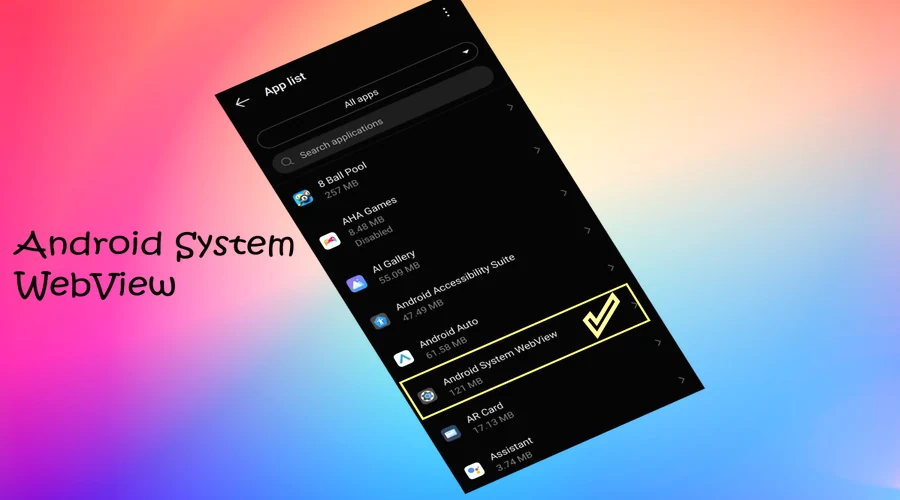
Key Points
- Android System WebView is a necessary app that permits Android users to see web content within the apps they are using with ease.
- Apps use Android System WebView for time-saving purposes, providing a safe environment for users and enabling third-party developers to create custom renderers and plugins.
- Disabling it can cause apps to crash or stop working correctly so it’s best not to do so unless needed due to some performance issues.
- Updating the app regularly is important for better performance and security fixes while uninstalling updates may help if something goes wrong after updating it.
Have you ever think why Android System WebView, a peculiar program, is installed on your Android device? So, if you want to learn more about this application and what it can do, you’ve come to the right place. Today, we’ll explore what is Android System WebView, its introduction and significance, and how its features can help you. So grab that cup of tea, settle in, and join us as we uncover everything there is to know about this mysterious app.
What Is Android System WebView?
Android System WebView is a system application that allows you to view web content in the applications you are using. It is a built-in app on Android phones and tablets. Its primary function is to enable users to open web pages directly from within the app they are using.
This application is basically a browser within a browser. It allows you to view web content without switching apps or opening up an external web page. This feature can be extremely useful for quickly loading detailed information about a product, checking out store locations and opening maps, etc.
Android System WebView is built using the open-source Chromium project and provides an efficient way of rendering web pages. This ensures a smoother experience when browsing between pages, as you didn’t need to switch from one app to another in order to view content.
What Does Android System WebView Do?
Android System WebView is responsible for displaying web content within the apps you are using. The main purpose of this is to save time so that instead of opening a browser and typing the URL, you can quickly access content from within the app itself.
It also allows applications to display HTML5 content. HTML5 content can be useful for apps that feature multimedia such as videos or audio clips. Furthermore, it ensures compatibility with websites by allowing them to render correctly on different devices, even if you have an older version of Android.
Examples of Android System WebView in Action
- Android System WebView can be seen in action when using various applications. For example, if you are looking up information about a product on an e-commerce app, the product page may open directly within the app without having to switch browsers or open a new tab. This is all possible due to Android System WebView.
- Similarly, if you are trying to book tickets at a movie theater and need directions on how to get there, Android System WebView allows you to view the map within the application itself instead of having to search for it separately online.
- Many apps use Google or social media account login and this is also made possible by Android System WebView. It allows the app to display web content for you to sign in with your social media account within the app rather than having to open and log in on a separate website.
Why Apps Use Android System WebView?
Apps use WebView applications to save time and make your experience more enjoyable. It helps to streamline the process of viewing web content. Moreover, it provides a safe environment, as it shows the external web pages within the app. This helps protect your data by preventing malicious websites from loading.
What Are the Benefits of WebView for Android Developers?
- Android System WebView provides developers with a number of benefits. It allows them to create custom web views for their applications. This makes it possible to achieve a smooth transition between different pages within an application.
- The Android System WebView allows third-party developers to create custom renderers and plugins that can be used in the application. This means that developers can extend the capabilities of their apps with extra features or new ways of presenting content, such as videos or interactive elements.
Should You Disable Android System WebView?
It is not recommended that you disable the Android System WebView as it is a system component. This app is an important feature of Android smartphones and tablets. Many apps use it to display web content within the app. Disabling it can cause these apps to crash or stop working correctly, leaving you without access to the information and features they offer. For this reason, it’s best to keep Android System WebView enabled on your device so that apps continue functioning properly.
Why Do Some Android Users Still Want to Disable It?
Android System WebView provides a better user experience and helps conserve data. But some users may want to disable it depending on their needs. For example, if they don’t use the web content feature often or prefer using dedicated browsers such as Chrome instead. In these cases, disabling Android System WebView would be beneficial.
Additionally, some users might experience performance issues when running multiple apps that rely on this app. In these cases, disabling the app can help reduce lag or slowdowns. Some users also complain that the WebView app crash often. Finally, disabling Android System WebView can save battery life as well as some storage space for those whose devices run out of juice quickly due to heavy usage.
If you have decided to disable Android System WebView, here’s how to do it:
- Go to your phone’s Settings > App management > App List.
- Scroll down and select Android System WebView. Tap on Disable at the bottom.
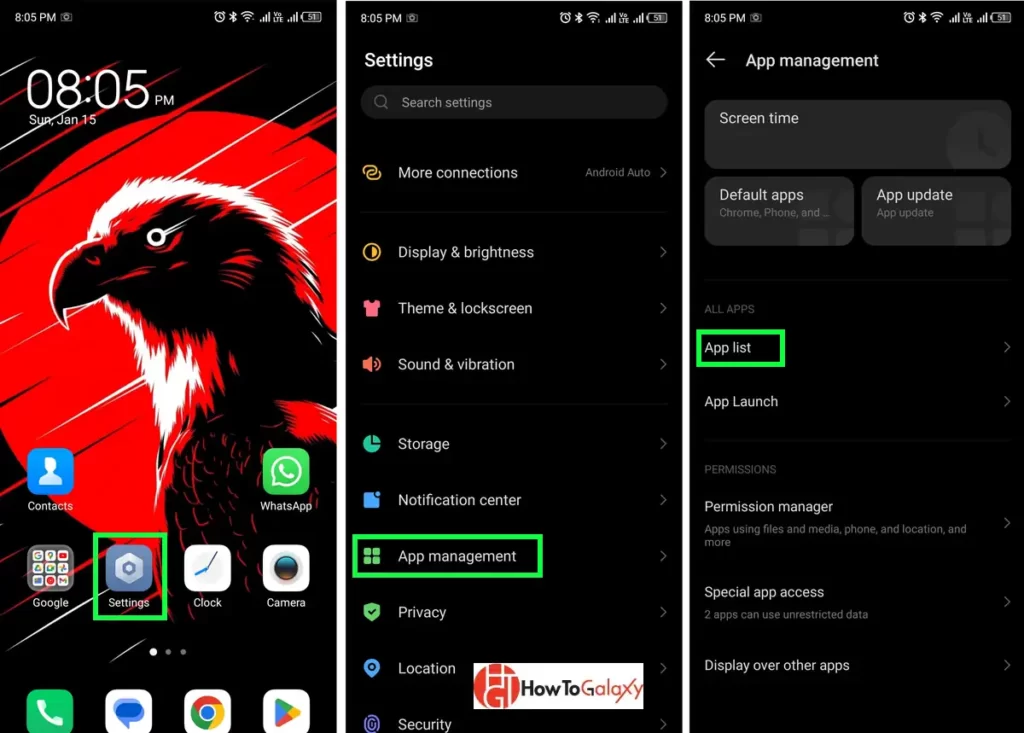
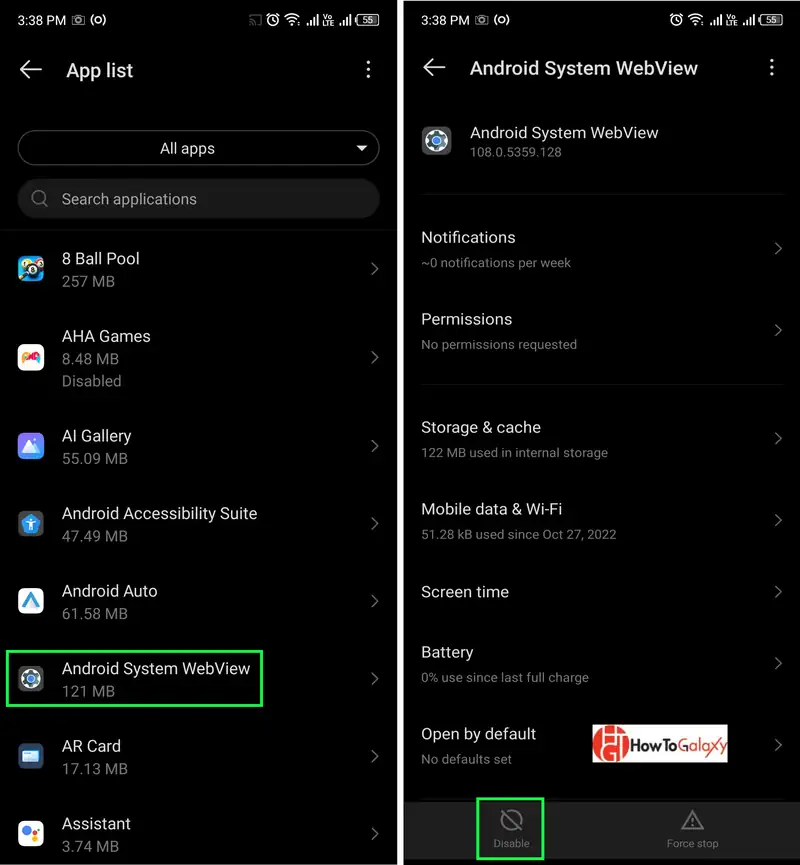
Users of Android 10 and onwards may not be able to disable it. The disable button is not working in newer versions of the OS.
How to Update Android System WebView App?
It is important to regularly update Android System WebView, as Android often provides security fixes and performance enhancements through regular updates. To do this, open the Google Play Store app and search for “android system webview” in the search bar. If an update is available, tap on Update and wait for it to finish installing. If the app is already updated to the latest version, you will see Uninstall instead of the Update button.
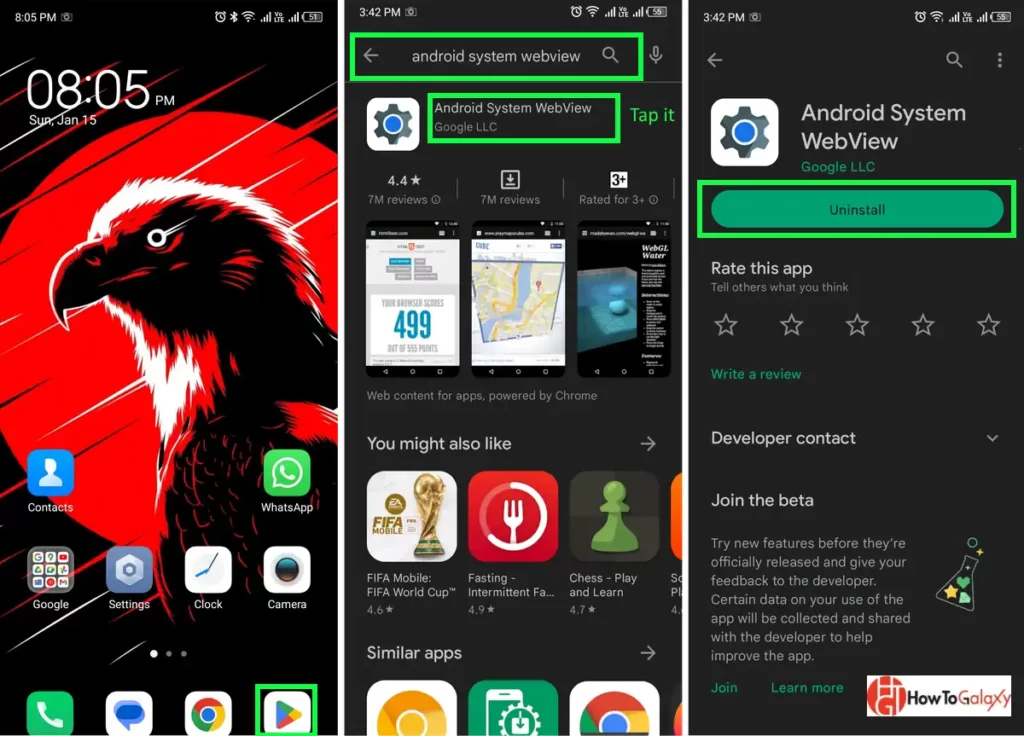
How to Uninstall Android System WebView Updates?
If something goes wrong after updating, you may want to uninstall the update to return to an earlier version. To do so, again open Play Store, search for “android system webview”, and then tap on Uninstall. This will uninstall all the updates and you’ll be back to the original version.
Bottom Line
Android System WebView is an important feature of Android devices. Make sure you have enabled this system component for a better user experience and to make sure apps keep working properly. It is also important to regularly update the app for better performance and security.
Frequently Asked Questions (FAQs)
No. Android System WebView is a system app, which means it cannot be uninstalled. You can, however, disable the app or uninstall the updates if you don’t plan on using it for a while.
Most apps that require web content use Android System WebView. This includes popular messaging and social media apps such as Facebook, WhatsApp, Instagram, and Twitter. Additionally, many banking and productivity apps also rely on this component. The Chrome browser also uses it to display web content, although it’s not required for the app to function properly.
There are several reasons why Android System WebView may crash. It could be due to a bug in the app, or it might have been caused by compatibility issues with your device’s hardware or operating system. Uninstalling and reinstalling the updates is usually enough to fix such problems.
You can also try disabling and re-enabling the app, or updating it to the latest version available. If you’re still experiencing issues, contact customer support for more help.
Note: Does this article provide the info you’re looking for? Is there any information you think of missing or incorrect? You can give your opinion in the comments section below.
If you like this tutorial, share this post and spread the knowledge by clicking on the social media options below because “Sharing is caring”.






