How to Fix the Frozen Phone That is Unresponsive
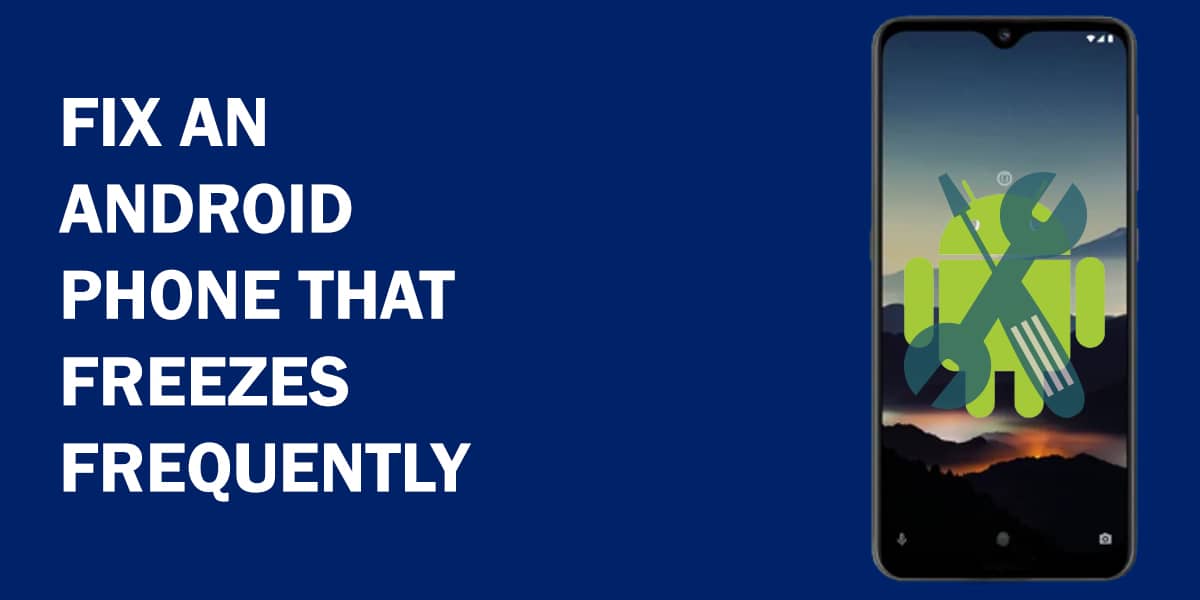
Remember when all we could do on cell phones was make calls, text, and play the occasional game? Yes, that was a simpler time for gadgets. However, phone technology has been updated, and our shiny modern smartphones can do (almost) everything. This makes it doubly annoying when something goes wrong with them. Phones freezing and becoming unresponsive is one of the common problems most of us face. If your Android phone keeps freezing constantly, leaving you with an unresponsive phone, then it’s time for you to fix the frozen phone that is becoming a headache for you.
Why Does Phone Freezes?
Your phone could freeze due to lack of storage space, a corrupted app or corrupted system software, a virus or malware, or if you open too many apps at a time.
Quick Tips To Fix Frozen Phone
Does your phone keep freezing constantly? An app won’t respond to your taps? A home screen stuck in mid-animation? Try the following tips to fix frozen phone:
- Reboot your phone. Like most gadgets, turning it off and restarting the unresponsive Android phone can help it out of a rut. This usually means simply hold down the Power button until it restarts. The process to force a reboot on your phone may differ according to your manufacturer. For example, to reboot a Samsung Galaxy device you need to press the Power Button and the Volume Decrease Key together for 7 seconds.
- If your Android phone freezes due to an app, force-quit and uninstall it.
- Ensure your phone has an adequately charged battery.
- Overheating can make your Android phone freezes and unresponsive. In that case, wait for your phone to cool down. Overheated phones usually restart automatically.
- Remove the battery, and securely insert it in the unresponsive Android phone again. Try turning it on again.
Related: How to Optimize Battery Usage on Android Phone
More Solutions to Fix the Frozen Phone
When your Android phone freezes, you can’t do much except rebooting it and hope it works properly. Later, you can investigate and try the following solutions for a more long-term fix.
Solution 1: Installing Updates
If you have been holding out on updating your phone and apps, try updating first. This is one way to fix a frozen phone. Developers release updates to fix bugs and introduce new features. Newer updates may also have fixes that reduce battery drain for certain functions, or patch problems reported by users.
Upgrade to all possible new builds available for your device – it can prevent your Android phone from freezing. A notification pops up on your phone whenever a new Android version becomes available. Similarly, update your apps! Sometimes, bugs can mess with your phone’s performance.
Depending upon the app’s developer, you may receive regular or more sporadic updates. Either way, open the Google Play Store and visit the My apps and games section to check for updates.
Solution 2: Rooting Out Software Problems
Sometimes, a phone won’t boot to the operating system or only boots till the logo appears, i.e. stuck in a boot loop. This points towards software corruption. Corruption can happen due to incorrectly installed updates or perhaps due to the installation of a custom ROM that was either already corrupted or didn’t work well with your hardware.
You need to get your phone’s software reinstalled from a reputable service shop. For some phones, you can reinstall the correct software to build yourself using your PC but only proceed with it if you know what you are doing. On the other hand, you also need to go through your apps to see if any of them causes your Android phone to freeze. If a particular app doesn’t run smoothly and causes problems, time to let it go.
In a similar vein, uninstall apps that hog battery and processing power as they can cause slowdowns and crashes if your phone cannot handle them. This applies to lower-end phones too, as they usually have less powerful processors. Install lite versions of your favorite apps, steer clear of resource-heavy apps unless necessary, limit customization effects, and avoid apps with too many ads.
Related: Troubleshooting Guide: Photos App in Windows 10 Freezes When Importing
Solution 3: Check Your Phone’s Screen
If the screen goes blank and your phone keeps freezing, check your screen. Sometimes, the fault lies with your display and you need to replace it. Think back – was the phone dropped facedown, exposed to moisture, or otherwise damaged? You may, fortunately, have a working phone with a non-functional screen. Getting the screen replaced will fix your frozen phone.
Solution 4: Clear Storage Space
Well, it happens. Your phone runs out of memory and stalls while trying to handle the apps and processes running on it. This will cause your Android phone to freeze. Having very little storage space results in a slow phone. At other times, you may end up with an unresponsive Android phone. Use the file manager to delete files, such as those that clog up the Downloads folder, as well as extra photos and videos from social media apps. You can link your phone to a PC and transfer the data to your PC hard drive.
Related: How to Free Up Storage Space on an Android Phone
Solution 5: Factory Reset
If you tried all of the above, but still your phone keeps freezing, you will have to try a factory reset from the phone’s settings. This wipes all your data. While contacts and any backups linked to your Google account remain, you will lose text messages, apps, settings, etc. When the reset finishes, your phone needs setting up, just like you did after purchasing it.
Frequently Asked Questions (FAQs)
1. What to do when the Android phone freezes?
If your android phone screen is frozen or unresponsive, just press and hold down the Power button for 30 seconds to restart. If the problem persists, apply the above solutions and see if the issue is resolved.
2. Why is my touch screen not working?
There may be many reasons for this issue. It might be due to low storage space or due to some conflicting apps. Restart the phone by pressing and holding down the Power button until the phone restarts. After that, try to free the storage space by deleting unnecessary data, clearing the app cache, or uninstalling useless apps.
3. How do you fix an unresponsive touch screen?
a. Reboot the phone. b. If the problem is due to overheating, wait for your phone to cool down. It will restart automatically when cooling down. For more detailed solutions, read the above troubleshooting.
Note: Does this article provide the info you’re looking for? Is there any information you think of missing or incorrect? You can give your opinion in the comments section below.
If you like this tutorial, share this post and spread the knowledge by clicking on the social media options below because “Sharing is caring”
Sources:
- https://www.lifewire.com/fix-freezing-phone-4584790
- https://www.esrgear.com/blog/iphone-frozen-wont-turn-off-reset/
- https://www.wikihow.com/Fix-a-Frozen-Mobile-Phone
- https://www.gearbest.com/blog/how-to/5-easy-ways-to-fix-smartphone-freezing-or-no-response-problems-5100
- https://www.alphr.com/android-frozen/
- https://www.imobie.com/android-system-recovery/how-to-fix-android-phone-frozen-issues.htm







My phone is back to normal after using the force restart technique, which worked flawlessly for me. Your precise directions made it simple to follow the process. Well done!