Fix: Gaming Laptop Battery Life Drains Fast
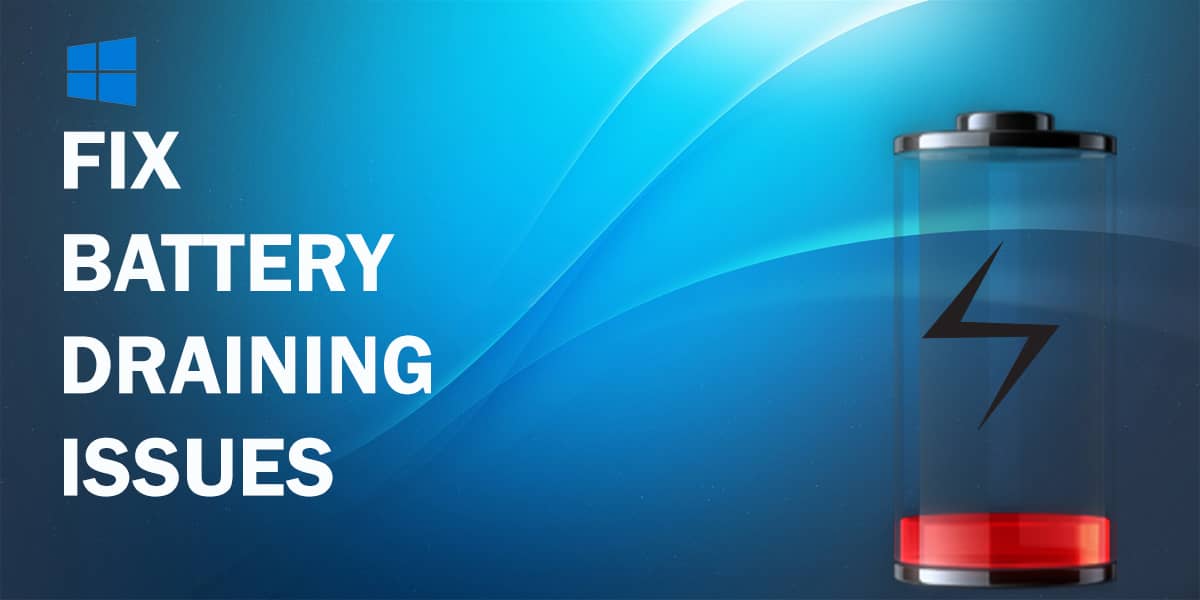
You may have a gaming laptop as a portable solution to your traditional PC or as your primary gaming machine. And now, you have a frustrating problem: your gaming laptop battery life drains so fast. Both software and hardware issues result in the laptops’ battery draining too fast. Try some of these solutions to improve battery life on gaming laptops!
Why Gaming Laptop Battery Drain Fast?
There are many reasons why gaming laptop batteries drain so fast. These include playing resource-consuming games, processes run in the background other than the game, high brightness settings, incorrect graphics settings for the game, or an old battery that almost completed its life.
Get Your Battery’s Health Report
You might think, “My laptop battery drains so fast and I want that to stop”. Well, every battery has its capacity in ‘charge cycles’ – charging an empty battery to full. Go through all the charge cycles, and its efficiency lessens. Yes, you can use your laptop battery after reaching the limit of your charge cycles, but battery life reduces after this.
With modern batteries, you don’t need to fully discharge the average lithium-ion battery regularly and then charge it again. Better to discharge it around 20 percent and then charge it. Modern batteries also stop charging after a full charge without really affecting their lifespan.
One way to learn more about your gaming laptop battery life is to use a simple command to generate a report or download a third-party program to display the information. There are plenty of programs you can use, such as BatteryCare, Battery Eater, Battery Optimizer, and more.
To generate a battery report with Windows, do the following:
- Launch Command Prompt with administrator controls. Write ‘cmd’ in the search bar and open command prompt by clicking ‘Run as Administrator’.
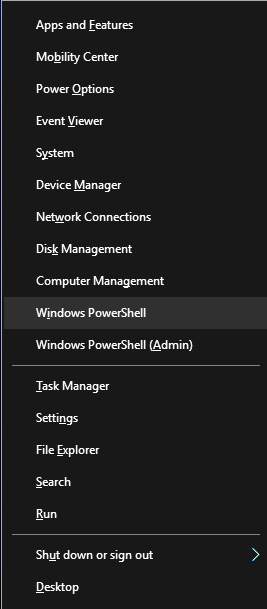
- When Windows PowerShell opens, enter the command “powercfg /batteryreport”.
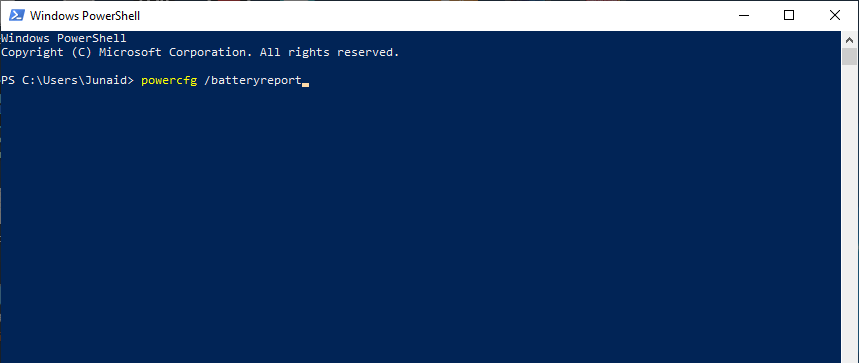
- The Windows PowerShell saves the generated report in the form of an HTML file to your computer in the listed location. In the report, you can see stats for gaming laptop battery life estimates, battery usage, capacity remaining, and more for installed batteries, along with the cycle count.
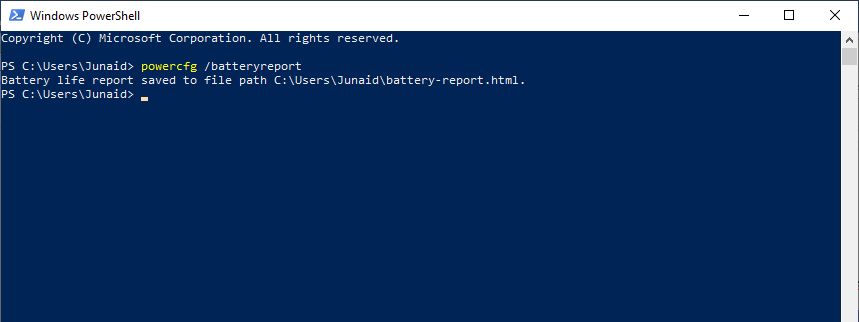
- Based on this report, you can take action to improve the battery life of gaming laptops.
Run The Windows Troubleshooter
So, your laptop battery drains so fast – now what? Start with the built-in troubleshooter in Settings to nail down battery issues.
- Navigate to Start > Settings > Update & Security > Troubleshoot.
- Scroll down, select the option for Power and click “Run the troubleshooter.”
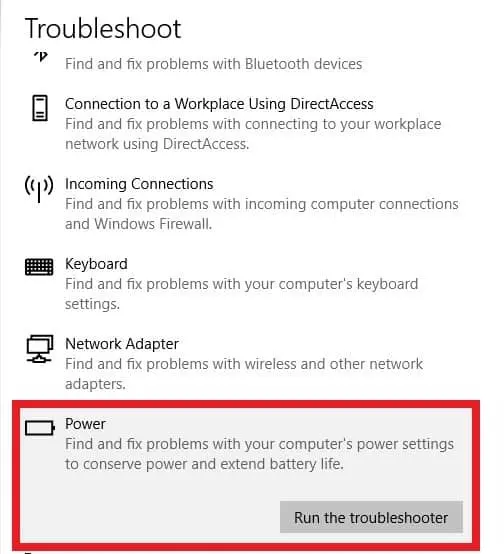
- The power troubleshooter automatically detects and fixes settings related to battery life.
Related: Solved: How to Fix Slow Computer Problems
Choose The Right Power Plan
If you want to improve battery life on gaming laptops, you can change the power plan of your laptop. Windows has three basic power profiles you can switch between to your liking. You can also edit individual settings for the screen, sleep, and so on according to your computer usage.
Clicking the battery icon in the notification tray brings up a menu. Move the slide to the left for “Best Battery Life”, to the extreme right for “Best Performance”, or bring it to the middle for “Better performance”. Best Performance will chip away at your battery life faster.
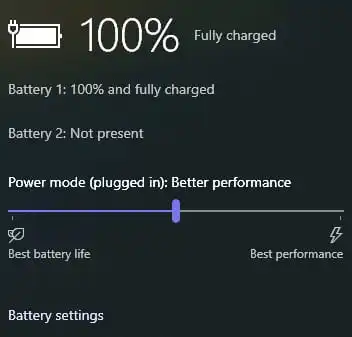
However, you can also select from among two power plans from Control Panel.
- Navigate to Start > Windows System > Control Panel > Hardware and Sound > Power Options.
- Select either the Super Under-Powered plan or the Windows-recommended Balanced plan. Click on “Change plan settings” and improve battery life on gaming laptops.
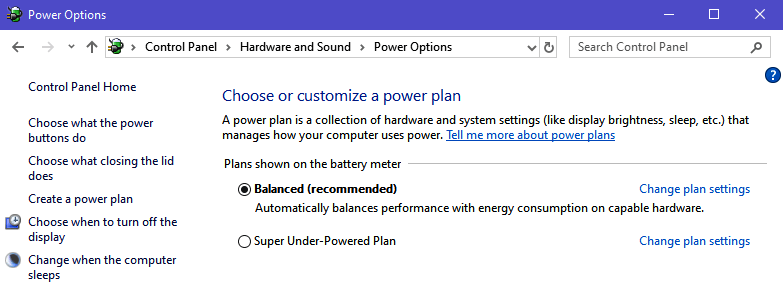
- There are also options on the left you can click on to edit various what various actions do, as well as changing display options, creating a power plan of your own, and more. Tinker around with these till you find a happy medium!
Related: How To Supercharge Your Computer’s Performance
General Tips to Improve Battery Life of a Gaming Laptop
- If you play with the screen brightness turned to the max, turn it down to a reasonable level.
- If your laptop battery drains so fast, use Windows battery saver mode, i.e. Best Battery Life profile. Swap to it by clicking on the power icon from the notification tray and moving the slider.
- Exit background apps and close other programs while gaming. Not only will you free up RAM and processor power, but it will also help your game run better. If you need to use a browser, try to limit the tabs you keep open. For Google Chrome, you can install an extension like The Great Suspender, which deactivates unused tabs to reduce CPU consumption.
- Playing an offline game? Increase your gaming laptop battery life by turning on Airplane Mode or simply switching off Wi-Fi.
- Watch out for overheating as it cuts down on battery life. Clean out dust from your laptop’s fan(s) and vents. Another factor is using your laptop on an unsteady surface such as a bed or pillow, which can obstruct airflow. This is avoidable by keeping your computer on a desk or table so that airflow won’t get blocked and increase battery life.
- This might seem inconvenient, but if your laptop battery drains so fast while gaming and you don’t have your charger, avoid playing CPU-intensive games. Keep the more intensive gaming for times when you can plug in easily!
- Get a battery pack as a backup for those charger-free situations if your laptop battery drains fast. Or if your laptop model supports adding a second battery – go for it. This will increase your gaming laptop battery life!
If you replaced your laptop’s original battery, make sure the new one is of the same make and voltage specifications as the original.
Note: Does this article provide the info you’re looking for? Is there any information you think of missing or incorrect? You can give your opinion in the comments section below.
If you like this tutorial, share this post and spread the knowledge by clicking on the social media options below because “Sharing is caring”
Sources:
- https://techusersguide.com/extend-gaming-laptop-battery-life/
- https://www.pcmag.com/how-to/how-to-increase-laptop-battery-life
- https://gamerforfun.com/why-do-gaming-laptop-batteries-drain-fast/
- https://wgod7.com/gaming-laptop-battery-draining-fast-fix-and-reasons/
- https://indianexpress.com/article/technology/techook/laptop-battery-draining-tips-and-tricks-6545733/






