How to Free Up Space on Android Phones
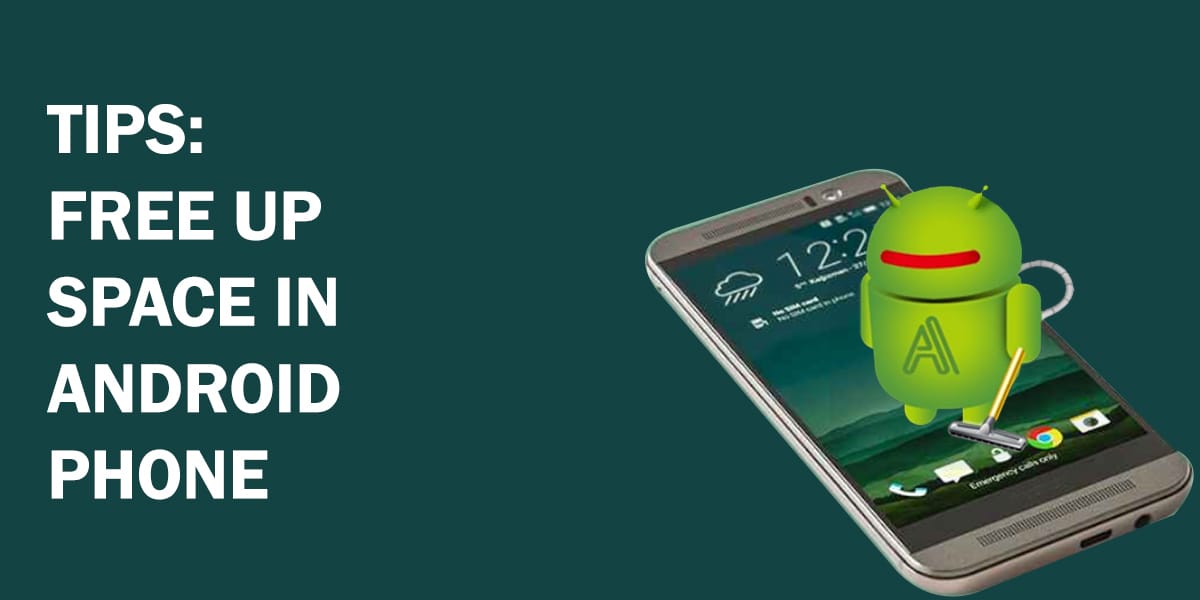
We use our phones for everything – it’s a fact. They have become our music players, cameras, and maps, plus we have lots of apps for work and play. However, all that app data, pictures, and music files must go somewhere. That’s how easily space fills up and you often need to free up space on Android phones. If your phone storage is full, you can expand your storage with a memory card, but not all people use this option. Though, it is one of the best solutions to save phone memory!
You must free up space on Android phones if the dreaded “space running out” notification frequently plagues your phone. Fortunately, freeing up space on Android phones won’t hurt so much – some solutions require a bit of elbow grease while you can automate others. Read on to find out what you can do if storage space is running out on Android phones.
Why often My Android Phone Storage is Full
The main reason why your phone storage is full is the app cache data that is continuously stored in the storage. Social media apps like Facebook, Whatsapp, Instagram, and Tiktok’s app cache take a lot of space. Other reasons include your media files like pictures, audio, and videos files.
1. Manage Your Photos
Let’s face it – we tend to take tons of photos and videos. Classroom notes, food, cute animals, moments with loved ones, selfies, vacation hotspots, and more abound in our phone galleries. All these photographs can result in storage space running out on Android phones.
Here’s a bunch of things you can do with your photographs to free up space on Android phones:
- Delete duplicate photos and videos, as well as those accidental snapshots.
- Get rid of old study notes you photographed. If you want to keep them around, why not transform them into a PDF and keep them on your PC?
- Go through old shared photos on apps like WhatsApp, and delete those you don’t need.
- Back up your photos and videos online or on an external drive and delete them from your device to stop storage space from running out on Android phone.
Among all these, the last point stands out as the most important. Backing up is not only helpful when your phone storage is full; but once you back up photos, you won’t lose your precious memories if your phone is ever lost.
You can choose from all sorts of cloud storage apps like DropBox, Mediafire, OneDrive, etc. However, if you have privacy concerns, you can transfer your images from your Android phone storage to your PC and then to an external storage drive. Just ensure that you keep the external storage media in a safe place.
Related: How to Switch from iPhone to Android
If you prefer cloud storage, Android phones usually come with the Google Photos app but you can go with a different one. To begin the backup using Google Photos, do the following:
2. Use Google Photos App to Backup Photos and Save Phone Memory
- Launch the Goofle Photos app and sign in, and the app then prompts you to select which quality you want to store your pictures in. The two options for quality comprise “Original” and “High” quality.
- In the case of original quality, the app uploads your images and videos the exact way you took them – no changes in size or resolution. This takes up space in your Google Drive, which provides only 15 GB. Purchase more space if you want to keep the files in their original condition. On the other hand, if you select high quality, the tool compresses images to a certain degree. This reduces the file size but doesn’t compromise too much on quality – good enough for sharing and posting on social media. However, if you like, you can upload selected photographs to Google Drive manually to preserve them in all their glory.
- You may change the quality setting later as needed.
- Then, tap on the menu at the top-left of the screen, select Settings > Back up & sync. Here you can edit settings to your satisfaction and wait till your photos are uploaded online.
- Once all your files synchronize, Google Photos provides an option for freeing device storage by deleting the already backed-up photos and videos.
- Go back to Settings, select Free up device storage. Tap on the prompt to confirm you wish to do this. Doing this regularly prevents storage space running out on Android.
- You can also skip this option, and simply delete selected pictures either from the Photos app, a file manager, or using the photo gallery your phone came with. Use the select all option, hit ‘Delete’, and revel in the emptiness of your phone storage. You can say that freeing up space on Android phones feels somewhat therapeutic!
3. Compress Videos and Photos
There are many free apps on Google play or online that can compress your photos and videos up to 90% with only a little effect on the quality! FlexClip is one of the useful online tools that can compress your videos while maintaining quality.
4. Deleting Extra Files
If the storage space is running out on Android phones, this may be because you have owned your phone for a long time and storage needs a good clean. All phones need a good clean now and then. A lot of unnecessary files and documents build up, leading up to space running out.
You usually end up with hundreds of text messages, chats, shared files, e-books, and so on after a couple of months of use.
One of the main culprits usually includes the Downloads folder. Files from email attachments, internet downloads often end up here. Use your favorite file manager to see what you can clear in the Downloads folder to free up space on Android phones.
To make it easier to find what needs deleting, sort files by size or type. Similarly, select and delete all those extra text messages, along with offline media from YouTube videos, maps, podcasts in Google Play Music, and other apps.
You can easily free up space with the built-in storage tools. Open Settings, and tap on Storage. Here, you can see both internal and external storage space and can tap on each to see what fills them up. Newer versions of Android may have the “Smart Storage” and freeing up space tool.
5. Remove App Data
We can’t live without our favorite apps, but they can live without caches that result in storage space running out. Depending upon your phone, the system may automatically delete it, or you may have to do this yourself. The app makes these files so that some of its processors run faster. To delete the app cache, dig around in the phone settings and go to ‘App Manager’ or ‘Apps’, depending upon your Android phone version. Tap on each app and tap the “Clear cache” button.
You can also delete the cache for the Chrome browser straight from the app as follows:
- Launch the browser, tap the three dots at the top right corner.
- Select History > Clear Browsing Data. Check the boxes for the cache and cookies.
- Tap on “Clear data”.
6. Use ‘Lite’ Version of Apps
Many popular apps including social apps have a ‘Lite’ version that is very small in size and produce very little cache data. They are fast, easy to use with a little compromise on the quality of the interface. If you are running out of storage space on your android phone and you can’t afford to upgrade your memory card, this option is suitable for you.
Related: Troubleshooting Guide: Android Phone Keeps Restarting
7. Say Goodbye to Unnecessary Apps
If your phone storage is full, this may be due to unnecessary apps and their updates. Apps act as a major cause of space running out since they regularly install updates and keep increasing in size as a result.
Had your phone for a year or two, and phone storage is full due to a lot of apps? Narrow down your apps list and only keep the important ones.
Depending on your phone, you can also move larger apps to external storage, i.e. your memory card. Get rid of bloatware that usually comes bundled with newer phones.
- Open the Google Play Store > tap on the triple-line menu button.
- Select My apps & games > switch to the Installed.
- A list of all the downloaded apps on your phone appears. Sort them by size, or by last used to make it easier to judge what you want to keep.
8. Install a Devoted Cleaning App
It takes some time and attention to free up space on android and to make sure you don’t delete important data. If you want to streamline the cleaning process, you can go with an app to do the job for you. That is if you have the storage space to install it.
Google Play Store appears crammed with apps that claim to clean out your phone and boost its performance. However, not all of them look trustworthy, with some crowded with advertisements and others that share your personal data. Some dependable apps do exist though, such as Google’s very own Files app, and the handy CCleaner, an Android version of the well-known PC app.
9. The Best Solution!
Even after you applied all the above solutions, you may still encounter low memory problems on your phone because apps are continuously updating over a while and acquire space. So, the best solution is to use an External Memory in the form of an SD card! and becomes tension-free. Choose your SD card as a storage option in Phone Settings.
In this way, you will get a lot of extra memory (2, 8, 16, 32, 64, 128 GB, etc. according to your requirement), and most probably will never encounter low memory issues on your phone.
After reading this article, we hope you now know what to do if your phone storage is full.
Note: Does this article provide the info you’re looking for? Is there any information you think of missing or incorrect? You can give your opinion in the comments section below.
If you like this tutorial, share this post and spread the knowledge by clicking on the social media options below because “Sharing is caring”
Sources:
- https://www.theverge.com/22738302/android-phone-storage-how-to
- https://www.howtogeek.com/112356/5-ways-to-free-up-space-on-android/
- https://www.techadvisor.com/how-to/google-android/fix-insufficient-storage-3623467/
- https://www.cnet.com/tech/mobile/5-tricks-to-free-up-space-on-your-android-phone/
- https://www.businessinsider.com/how-to-free-up-space-on-android







For those of us who are continually frustrated by our phones’ limited storage, this tutorial is a lifesaver. It is simple to follow the directions since they are clear, and the offered solutions work because they are realistic and useful.