Top 10 New Features of PowerPoint
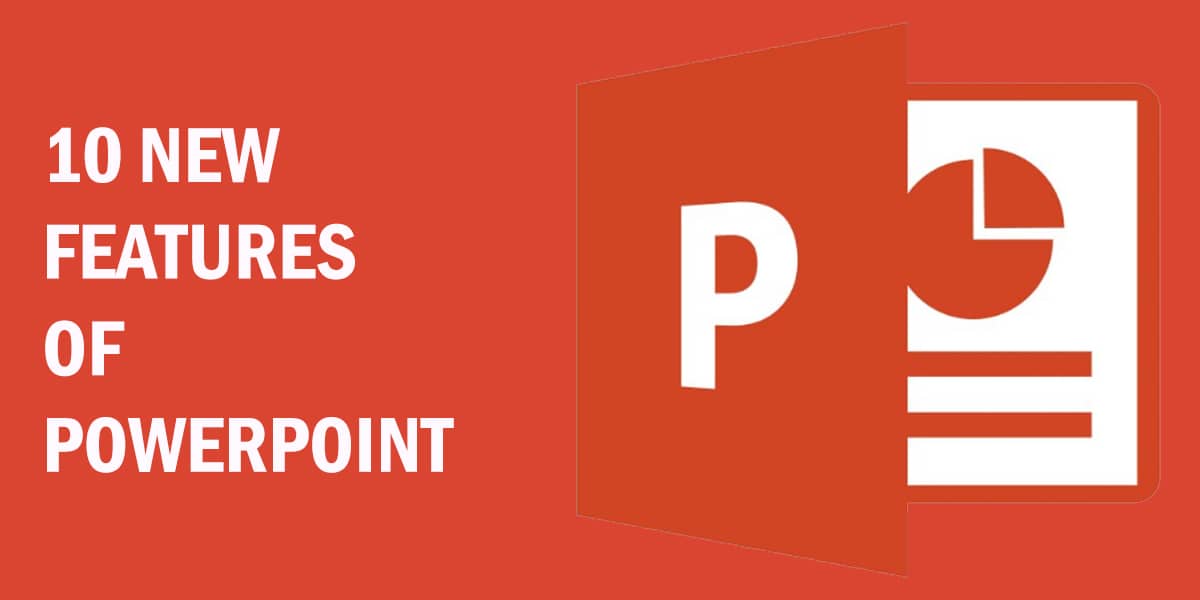
It seems only yesterday that Microsoft first rolled out MS PowerPoint in 1987. With each version, features of PowerPoint have improved, helping users to create presentations easier. There are some very interesting features of MS PowerPoint 2019, that can help users make visually engaging presentations.
In this article, we’ll discuss the new and major features of MS PowerPoint 2019, which were missing in previous releases.
1. Insert Vectors
Tired of fuzzy images? Now your PowerPoint slides can boast the clarity and sharpness of scalable vector graphic (SVG) pictures. You can edit vectors, such as changing their color and size. PowerPoint 2019 can also handle SVG images with filters on them. Insert your vector image in the SVG format, like you normally do with other pictures.
A Format menu will appear in the ribbon. Here you can find different options to play around with. Transform your vector into line art, use an eyedropper to select a color from your slide, or convert it to an Office Shape. This allows the vector’s disassembly for arranging as you please!
2. Conduct Slide Shows With Digital Pens
One of the interesting features of MS PowerPoint 2019 is the ability to use digital pens during a slideshow. Presenting your slides is now easier than before! Use a compatible digital pen like a wireless remote for a comparatively hands-free presenting experience. Of course, you will need to update to the latest Windows 10 version.
You also need a digital pen (e.g. the Surface Pen) and a computer that supports Bluetooth. First, enable Bluetooth on both devices. Next, pair your computer and pen through Settings > Devices > Bluetooth & Other Devices.
Once paired, adjust the settings for the pen’s shortcut button. Navigate to Settings > Devices > Pen & Windows Ink. Here you can see settings for choosing how many clicks of the shortcut button launch which action. Check the box for the option “Allow apps to override the shortcut button behavior.”
Now you are all set! When you start your presentation, activate the slide show. Tap the button once to go forward, then briefly hold it down to go backward.
Related: How to Create a Digital Signature in MS Word
3. Morph Transition
Want smoother animations? PowerPoint 2019 brings you the Morph effect for sleeker transitions. Two slides should have a minimum of one object in common with each other. Make a copy of the first slide you want to Morph, then on the copy modify the object.
Navigate to the Transitions tab, choose Morph. Play around with the Effect Options until the Morph effect works to your preference. This is one of the interesting features of MS PowerPoint 2019.
4. Zoom for PowerPoint
For more dynamic cuts in between slides, try Zoom. This is one of the new features of PowerPoint that allows navigation between selected slides using a zooming effect.
You can explain a point on one slide, then jump to an image on another slide ahead to describe their interconnection with Zoom. To find this tool, head to the Insert tab > Links section, and select the arrow next to the Zoom for options.
5. Introducing: The Text Highlighter
PowerPoint 2019 has a Text Highlighter tool now – just like MS Word. A small feature, but popular enough to include in this release. Go to the Home tab and select the highlight option. Choose your preferred color, then glide the cursor over the text you want to accentuate.
6. Use 3D Models
One of the many new features of PowerPoint for graphics includes inserting 3D models. PowerPoint 2019 makes it simple to put a 3D model in your presentation.
Users can also rotate the 3D model 360 degrees for maximum impact. Head over to the Insert tab > Illustrations section > 3D Models to locate and insert your file.
7. Image Backgrounds are Easier to Remove
Those who make image-heavy PPTs will breathe a sigh of relief! PowerPoint 2019 perceives the overall background sections automatically. While users could mark areas for removal before, now they can draw free-form outlines. This makes for more proportionate background removal compared to the straight lines in previous PowerPoint versions!
Related: How To Make Beautiful Banners in MS Word
Insert your image click on the picture formatting options that appear on the tabbed ribbon and select Background Removal. This is also one of the useful features of PowerPoint 2019.
8. Export in 4K Resolution
Prefer a video for a smooth presenting experience? Now you can choose 4K resolution! Simply go to File > Export > Create a Video, and select the Ultra HD (4K) option.
9. Recording and Inserting Media
If you like adding narrative elements to your presentations, the new features in PowerPoint will delight you. PowerPoint 2019 has a built-in recording for audio, video, inking gestures, and even the computer screen!
You can find these options together in the Insert tab in the “Media” section. All you need is a microphone, speakers, and a soundcard for audio, or an optional webcam for video. Simply capture slide timings, narration, and inking gestures for your PowerPoint. The recording is like any other PPT – save it as a video or view it as a Slide Show.
10. Real-time collaboration
PowerPoint 2019 makes it easy to share and collaborate with other presenters. You can even view who is working when you are, as an indicator showing what slide they are on.
First, Save your PPT file in OneDrive. Then, navigate from File > Share > Share with People, and select the contacts you want to collaborate with. You can also use the keyboard shortcut Alt + Z +S to send requests inviting people to work with you.
So these are the 10 most interesting and major features of MS PowerPoint 2019. Do you find these features useful? You can give your suggestions in the comments section.
Note: Does this article provide the info you’re looking for? Is there any information you think of missing or incorrect? You can give your opinion in the comments section below.
If you like this tutorial, share this post and spread the knowledge by clicking on the social media options below because “Sharing is caring”
Sources:
- https://business.tutsplus.com/tutorials/microsoft-powerpoint-features–cms-29880
- https://www.goskills.com/Microsoft-Office/Resources/PowerPoint-features
- https://www.g2.com/products/microsoft-powerpoint/features
- https://www.chillibreeze.com/presentation-design/3d-model-feature-in-powerpoint/
- https://www.uwec.edu/kb/article/how-to-add-audio-to-powerpoint-on-windows-10-and-mac/
- https://biztechnologysolutions.com/3-new-microsoft-powerpoint-word-features-on-office-365/
- https://www.uwec.edu/kb/article/how-to-add-audio-to-powerpoint-on-windows-10-and-mac/






